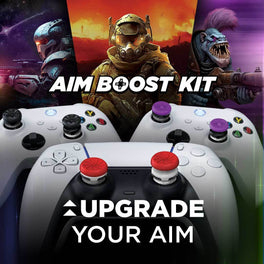Cyberpunk 2077: Phantom Liberty Best Controller Settings and Tips for Beginners

In 2020, CD Projekt Red released the highly-anticipated open-world RPG, Cyberpunk 2077, to mixed reviews. If you’re like us and you were too busy playing Warzone to pick up this admittedly buggy title at release, then there’s never been a better time to give this game a shot. Cyberpunk 2077 has been updated to a 2.0 version and recently added the Phantom Liberty major DLC. With its sprawling cityscape, immersive narrative, and frenetic action, getting the controller settings just right can greatly enhance your experience if you’re looking to try out this game with the new DLC. Whether you're exploring the bustling streets of Night City or engaging in intense firefights, finding the perfect controller configuration is essential. In this article, we'll guide you through the best controller settings for Cyberpunk 2077: Phantom Liberty.

KONTROLFREEK ACTION ADVENTURE THUMBSTICKS
Performance Thumbsticks enhance your immersion and gaming experience in Action-Adventure games like Cyberpunk 2077 so much that it’s almost like competing against yourself! Upgrade your controller with a pair of KontrolFreek’s mid-rise Action Adventure thumbsticks and you’ll feel fully in control of your character’s in game movement. Additionally, all the added grip and accuracy will improve the accuracy of your abilities, attacks, and even navigating inventory menus!
The brand-new lotus design enhances the style and grip of any controller while providing superior Aim and Control in Action-Adventure Games. For those who know that style is sometimes half the battle, Lotus has you covered on both halves. This stunning teal flower design on a clear stem will make any controller stand out and the level of grip and control these provide will make you feel like your thumbsticks are connected to your thumbs for full immersion in Action-Adventure games.
The classic minimalist CQC grip upgrades any controller’s thumbsticks to enhance your Aim and Control while playing Action-Adventure games. These thumbsticks look good with any controller, and while they may look simple, they provide top-of-the line reliable grip!
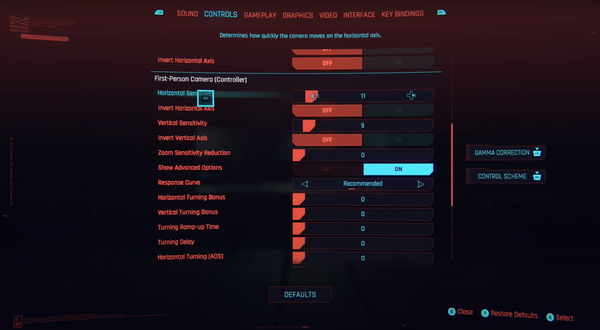
CONTROLS
First up on our Controls menu is Controller Vibration, which we recommend turning off, unless it offers a clear in-game advantage, which is not the case here.
Deadzones are an important settings to be aware of if you ever need it. If your controller is picking up unintended inputs on your thumbsticks, you may want to adjust these settings to make the threshold greater before your controller picks up those inputs. For example, if your Inner Dead Zone is set to (0.05) and your player is occasionally walking backwards without your input, increase that number gradually and check to see if the problem persists. We recommend setting the Inner Dead Zone to the lowest number without unintended inputs and vice versa for the Outer Dead Zone, which should be the highest number without unintended inputs. This will make your controller as responsive and reliable as possible!
Next up, we’re going to scroll down to the First Person Camera (Controller) section. In this section, we’re going to start with Horizontal Sensitivity, which we set to 12, but you can turn this up even higher with KontrolFreek Precision Rings, which enable you to play on higher sensitivities while maintaining accuracy in your aiming.
For Vertical Horizontal Sensitivity, we set this to 9, but you can adjust this to your own personal preference.
By default, Show Advanced Options, will be set to OFF, but we recommend turning this ON. These options will give you a lot more flexibility in how your character moves and feels.
In the Advanced Options, firstly, we’re going to leave the Response Curve on Recommended. Underneath that option, you’ll see a lot of numerical values for features like Turning Bonus, Turning Delay, and Turning Ramp-Up Time. We recommend setting all of these values to 0, unless you really feel like you need those delays for whatever reason.
Custom button mapping allows you to tailor your controller layout to your specific preferences. Some players may prefer different buttons for actions like crouching, reloading, or jumping. Take advantage of this feature to create a setup that feels natural and efficient for you. Customizing your button mapping can give you a significant edge in combat situations.

ACCESSIBILITY
We always recommend starting Single Player games on Normal Difficulty, unless you are someone who really looks for that extra challenge that will make the game last longer.
Aim Assist we left set to Standard, which feels good compared to other shooters. Cyberpunk 2077 also has a setting for Melee Aim Assist, which we left on Standard as well. We also left Snap to Target ON, which helps a lot in combat.
We always recommend turning OFF Additive Camera Motions, as these can contribute to motion sickness and general disorientation.
We hope these controller settings help you enjoy your Cyberpunk 2077: Phantom Liberty journey! Taking the time to fine-tune your configuration can greatly enhance your overall gaming experience. Check out our other KontrolFreek Blogs for more controller tips to upgrade your play in your favorite games! Follow us on Twitter, Instagram, and TikTok to stay up to date on the latest gaming content and join our Twitch streams for opportunities to win free KontrolFreek and SteelSeries products!