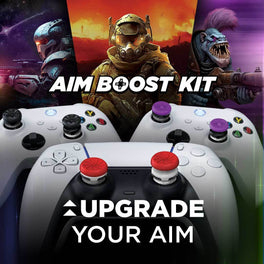Starfield: Top Controller Settings and Accessories for Stellar Gameplay
Few game developers have managed to capture the imagination of players quite like Bethesda. Known for their immersive open-world RPGs like Skyrim and the Fallout series, the gaming community has been eagerly awaiting their next epic adventure. Enter Starfield, Bethesda's latest epic story, set in the depths of space, promising boundless exploration and thrilling adventures. But before you embark on your interstellar journey, let's delve into the game and explore some controller setup tips for different styles of play.
Starfield transports players into an expansive and mysterious universe where you can captain your spaceship, explore uncharted worlds, engage in challenging combat and unravel the secrets of the cosmos. With stunning visuals, a captivating storyline, and a universe teeming with possibilities, it's no wonder players want to make sure their controllers are set up perfectly for the adventure.
Setting Up Your Controller
As you prepare to venture into the unknown of Starfield, ensuring your controller is configured for optimal gameplay is essential. Depending on your preferred playstyle, you may want to customize your controller settings accordingly. Here are the top tips for different styles of play:
Exploration Enthusiast:
If you're all about discovering new planets, uncovering hidden treasures, and immersing yourself in the lore of Starfield, consider tweaking your controller settings for a more relaxed experience. Decrease the controller look sensitivity for smoother camera movement ensuring you don’t miss any detail. Also, consider turning off motion blur and decreasing the film grain intensity. Add KontrolFreek Action-Adventure thumbsticks to your controller to upgrade your aim, movement and grip.

Combat Connoisseur:
Space can be a dangerous place, and if you're gearing up for intense battles with hostile creatures or rival factions, precision and speed are crucial. First, you’re going to be causing a lot of combat damage so turn on “show damage numbers” so you can see the power of your attacks. If you’re new to Bethesda games, you may want to remap the jump button from Y to A, like it is on most games. Raise your vertical and horizontal aim sensitivity to gain better control over your crosshair and assign weapon switching and defensive maneuvers to easily reachable buttons. The increased sensitivity, combined with a higher FPS Thumbstick dramatically improves your aiming and precision.

Role-Playing Guru:
For those who relish the role-playing aspect of Starfield, where choices and consequences shape the story, take your time to fine-tune your controller settings. Assign the POV toggle to a button your comfortable with since you’ll want that 3rd person RPG feel but may want 1st person for combat. Adjust your camera settings to a comfortable level, so you can fully appreciate the rich narrative and character interactions that Bethesda games are known for. You’re going to be putting 100+ hours into the game, so add KontrolFreek No-Slip Thumb Grips for Xbox to your controller to upgrade your comfort and grip for those long sessions.

With Starfield, Bethesda continues to push the boundaries of immersive gaming experiences. As you prepare to embark on your interstellar adventure, remember that customizing your controller settings can greatly enhance your enjoyment of the game. So, customize your controller, ready your spaceship, and get ready to explore the wonders and mysteries of Starfield.
If you are looking for more controller tips for your favorite games, check out our other KontrolFreek Blogs. Follow us on Twitter, Instagram, and TikTok to stay up to date on the latest gaming content and join our Twitch streams for opportunities to win free KontrolFreek and SteelSeries products!